I know, I know…….horrible ‘play-on-words’, but instead of drinking a Margarita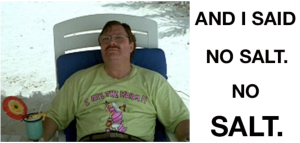 this early in the day, I
this early in the day, I  decided to write a blog on the importance of syncing (or backing-up) your files.
decided to write a blog on the importance of syncing (or backing-up) your files.
Continuing my ’80’s music geekness……..the only thing I could relate to this subject was Sammy Hagar’s Three Lockbox: (https://www.youtube.com/watch?v=05w4sk7ON3I)
But my blog could be called: 1, 2, 3 DROPBOX.
If you’re on-the-road like me, it’s not so easy to open your laptop and try to access important files to edit or to present to a client. Or (& I shudder to think about this one) you have slow or NO internet access, at all.
What does synchronize mean?
IN Sync – NOT NSync.
Sync, short for synchronize, means two, or more, things working in harmony. For example, if a movie was out of sync. The actor’s lip movements wouldn’t match up with the audio track. Frustrating, but not quite as frustrating as having unsynced files.
When you synchronize files, you’re telling them to update the same way across two or more of your devices. That means you no longer have to worry about leaving your prized photos on the home PC or ferrying documents around on a USB. If you sync a document on one device, you can access it on any. Low battery life on your laptop? Just switch to your phone. Being able to sync files means whether you’re uploading, editing, or sharing from a phone, PC or tablet, you’ll always be up to date. You’ll always have what you need, when you need it.
How does Dropbox sync files?
Dropbox  uses cloud storage to sync files. That means that no matter what device you access your Dropbox account from, all your files will be there waiting for you. Simply get started by making a Dropbox account, and upload any files you want to sync. It’s a bit like an online safe. Precious photos can be lost or accidentally deleted on your phone or PC, but if they are uploaded to Dropbox, you’ll always be able to access them.
uses cloud storage to sync files. That means that no matter what device you access your Dropbox account from, all your files will be there waiting for you. Simply get started by making a Dropbox account, and upload any files you want to sync. It’s a bit like an online safe. Precious photos can be lost or accidentally deleted on your phone or PC, but if they are uploaded to Dropbox, you’ll always be able to access them.
Why should I sync files with Dropbox?
Convenience is the most obvious answer, but there are other ways using cloud storage can save you time, effort, and even money:
Free up space
Extra storage can easily add $100 or more to your final bill when it comes to buying new devices. By using Smart Sync, you won’t need to shell out for models with extra space when it comes to your PC or mobile device. By using Dropbox instead of your phone’s internal storage you won’t need to worry about deleting files to make room for new apps.
Never be without files
Whether it’s a meeting, a family reunion, or printing off an important document, you’ll never have to worry about leaving files at home or at work—it will all be there on your Dropbox account. That means you can access them from a phone, PC, laptop, tablet, even a computer at the library if you need.
It’s never too late to edit
On your way to print a formal letter or your creative manuscript and spot an error? No problem, just edit in Dropbox via MS Office or G Suite. The changes will be saved across all your devices and you can print your finalized version. No more rushing around looking for a PC to remove a single typo, you can do it all on your iOS or Android phone.
File backup
Storing files on your devices may seem the easiest solution. After all, it’s not often you need to go back over your text messages for that photo or name of a recommended restaurant. The problem is if your  phone breaks or gets lost, so do all your files. Sure, you can attempt a file recovery, which can be expensive if you use a professional service, or you can just use the cloud. No matter what happens to your devices, file backup means all your docs and images are still safe and ready when you are.
phone breaks or gets lost, so do all your files. Sure, you can attempt a file recovery, which can be expensive if you use a professional service, or you can just use the cloud. No matter what happens to your devices, file backup means all your docs and images are still safe and ready when you are.
Collaboration
You can share documents with friends, family, or colleagues and invite them to make edits or leave comments. This can be a great way to organize those everyday items like phone numbers or to create an online, shareable address book. No more lost contacts.
Frequently sharing and collaborating on docs with the same people? Dropbox Family plan has a Family Room folder for sharing and everyone maintains their own private account.
What can I sync with Dropbox?
Dropbox supports a huge variety of files including Word documents, images, PDFs, videos, and ZIP files. It’s the perfect way to have access to large files like long videos without having them taking up crucial space on your smartphone or PC. Whatever you need to sync, Dropbox can help.
What if I’m offline?
The Dropbox desktop app will keep folders available to you even if your internet drops out.  Even if you lose connection mid-way through typing that all-important sentence, you don’t have to worry. Dropbox will keep track of your changes and when you get online again, will update your last synced version across your other devices. This is perfect for remote teams or simply long-distance family members, as no matter how reliable (or not) your internet may be, Dropbox will make sure your files and folders are still accessible.
Even if you lose connection mid-way through typing that all-important sentence, you don’t have to worry. Dropbox will keep track of your changes and when you get online again, will update your last synced version across your other devices. This is perfect for remote teams or simply long-distance family members, as no matter how reliable (or not) your internet may be, Dropbox will make sure your files and folders are still accessible.
What if someone accidentally changes my document?
Syncing is great, but human error happens. If you or someone you have shared your document with has accidentally changed or deleted something important, there’s no need to worry as Dropbox lets you restore older versions. So long as you want to return to a version of the document that is less than 30 days old, you can. You can hop back to your last sync if you decide that rewritten paragraph doesn’t work after all, giving you editorial freedom.
How secure are my shared documents?
Very! You can choose precisely who you want to share your files with. You can even share them with password protected links or set a date for access to end, so your chosen recipient will only have access to your files for a limited time. If you’ve taken up a new creative hobby like photography or writing and are worried about having your intellectual property stolen, you can even add a watermark, making Dropbox an excellent way to share previews of your work with would-be customers.
 As my last bit of advice (take it or leave) no matter what they tell you………Do NOT ‘Eat the Worm’. <but, take it from personal experience> ;-)
As my last bit of advice (take it or leave) no matter what they tell you………Do NOT ‘Eat the Worm’. <but, take it from personal experience> ;-)

 317-289-4965
317-289-4965